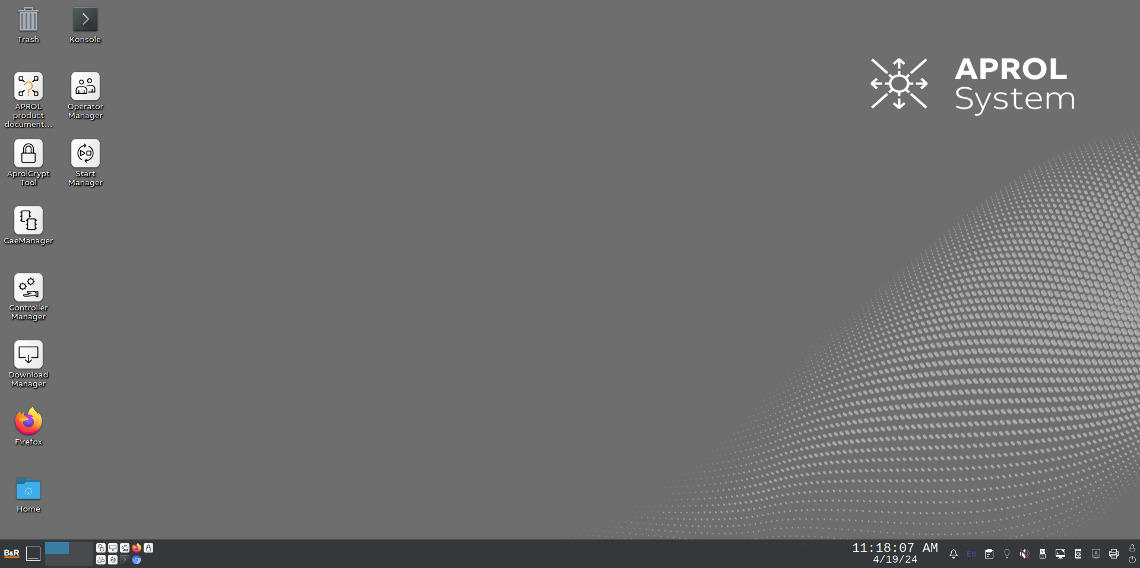Operator system interaction
The operating stations used on process control systems allow operators to monitor and control process engineering plants conveniently and reliably. They can be used to monitor the current state of the plant as well as process values and alarms. They also provide support to operators for manual controller of processes, such as starting and stopping motors. The system status, trends and historical data are represented graphically and the ability to display alarms contributes significantly to error correction. The report server generates detailed reports that include process data, alarms, trends and all events.
APROL Engineering desktop
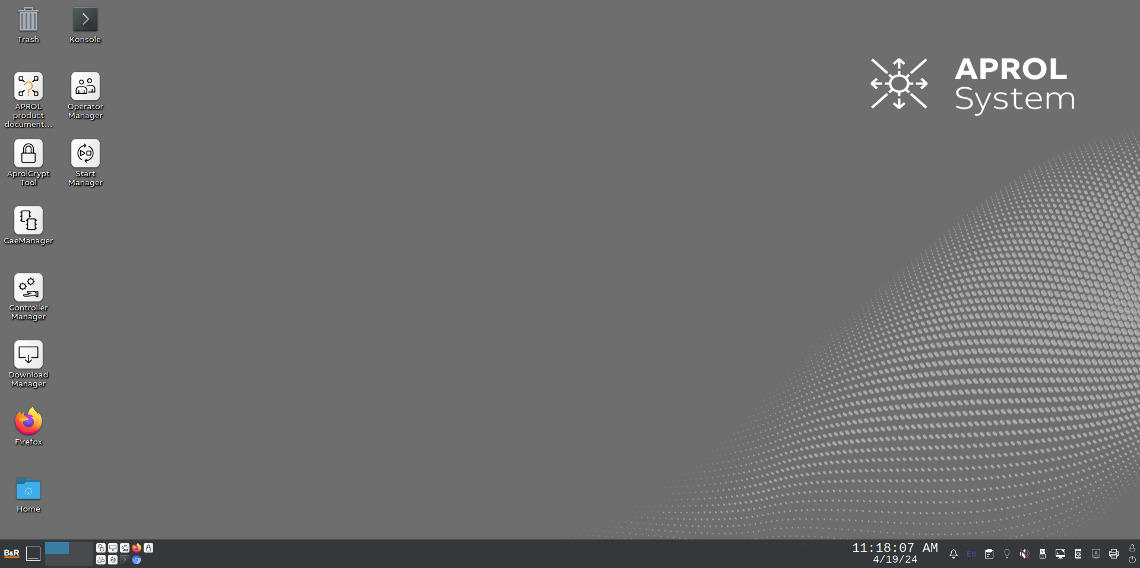
Workstation functionality
Tooltips provide detailed information
Menu items are provided with meaningful tooltips to display detailed information about the respective programs.
Touch screen virtual keyboard
A virtual keyboard can be used to implement touch screen solutions or provide help if the physical keyboard fails.
Access via web browser
Taking into account the required access rights, the entire operator interface can be started from a Microsoft Windows 11 computer via VNC (Virtual Network Computing) using a VNC viewer.
Web access without configuration effort
Users can carry out operation and monitoring tasks, complete historical evaluations of alarms, events or trend curves, call up logs and start various diagnostic tools for network equipment or hardware and software components without additional configuration effort and without functional restrictions.
Multiscreening
Support for 1, 2, 3, 4 screens
Multiscreening with a keyboard/mouse makes it possible to connect several screens to one operator station. Depending on the graphics card, 1, 2, 3, 4 or even 8 screens can be used with a single operator station.
Flexible assignment of images
The flexible assignment of images makes it possible to display a different process graphic, trend diagram or alarm monitor on each of these screens and to operate them using a mouse and keyboard.
Multiscreening
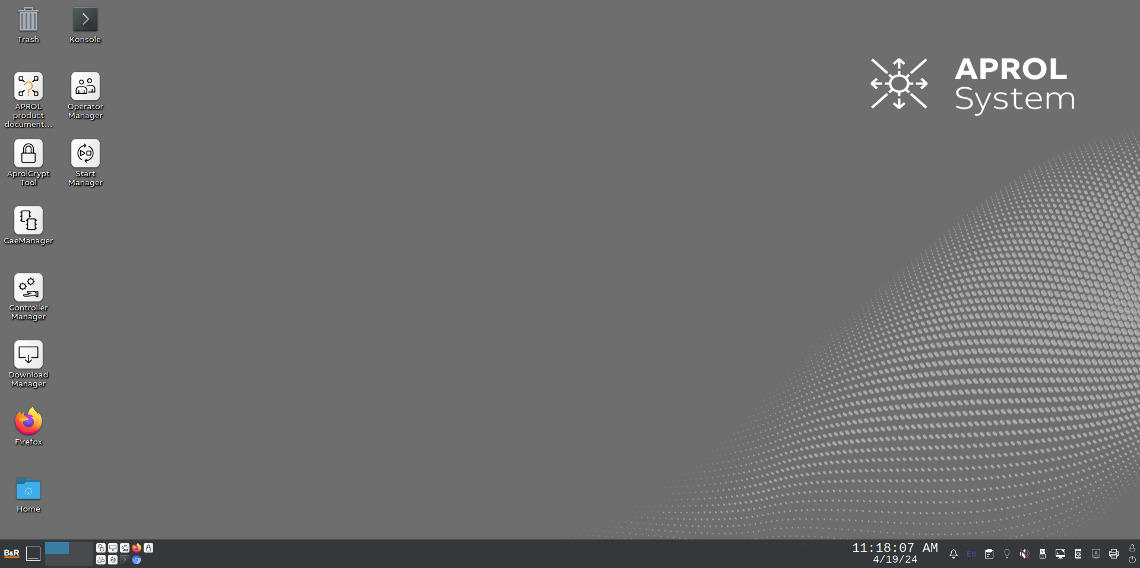
Operation and monitoring
DisplayCenter for interaction
DisplayCenter acts as the central application for process control. In the process graphic, the operator can see all current process states and intervene interactively depending on the defined permissions.
Personalized user environment
Depending on which operators are logged in, different configurations for the appearance (such as menu bar, toolbar and graphic tree) can be stored. This means that only the visualization elements relevant to each operator are displayed.
Process graphic history
The most recently used process graphics can be called up quickly using the forward and back buttons (similar to a web browser). It is also possible to select the last 11 activated process graphics directly via menu entries.
Operator interventions are fully logged
All operator interventions are coordinated via the authorization system and securely logged via the integrated audit trail (in accordance with the requirements of 21 CFR Part 11 and GAMP5).
The look and feel is freely configurable
In addition to the functionality, the look and feel are adapted according to company-specific operating philosophies. This enables user-friendly migration of old process control systems without compromising plant availability by retaining the familiar user environment.
Button text
DisplayCenter
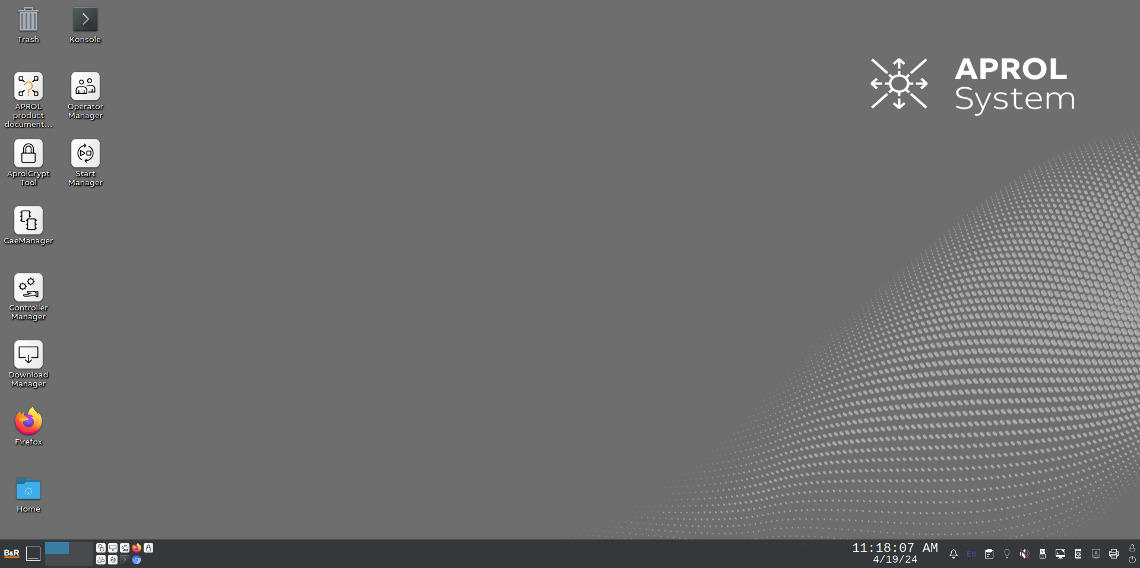
Operation and monitoring
Graphic tree for navigation
The graphic tree presents all configured process graphics with their corresponding names and descriptions. These images can be selected directly from here.
Process graphic text search
The integrated full-text search in the graphic tree also makes it possible to search for a specific process graphic or device.
Favorites for important images
Each operator can save process graphics as favorites in the graphic tree during runtime, similar to a web browser. This enables quick access to the most frequently used process graphics.
Button text
Graphic tree / Favorites
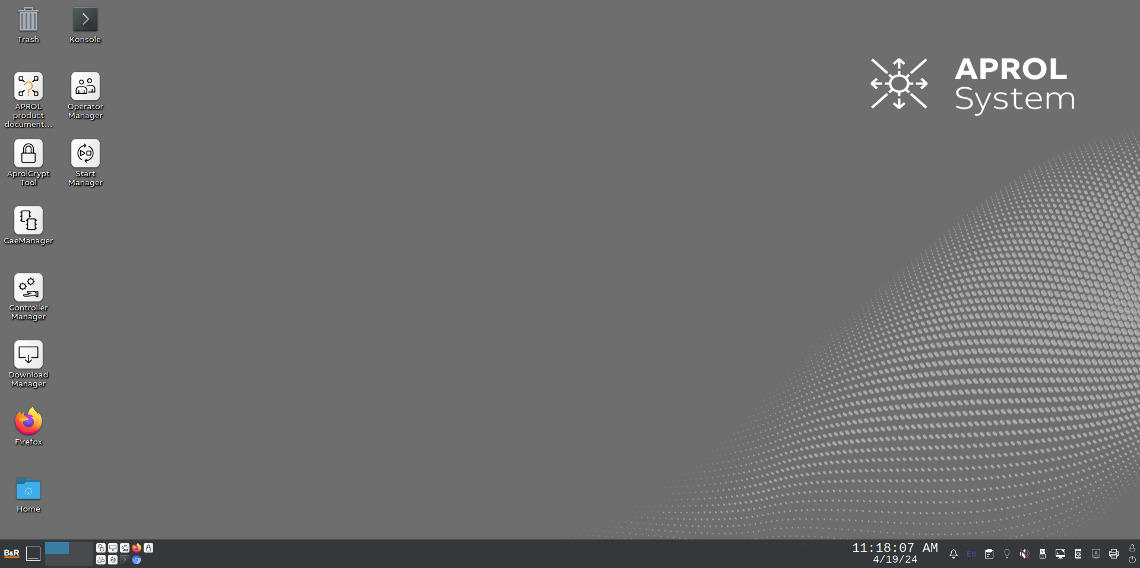
Process graphics with Tooltips
In Engineering, Tooltips can be stored for each device. They are shown to the operator when moving the mouse over the corresponding object. The Tooltips can even contain images and process values.
Process graphics with scalable vector graphics
A variety of image formats, such as bmp, jpg, png and svg (scalable vector graphics), can be embedded as a background for process graphics.
Integrated calls from the process graphic
Web page calls (system messages, audit trail, logs, system and project documentation) and the playback of video sequences or even remote control of entire computers can be embedded directly in the process graphic.
Process graphics
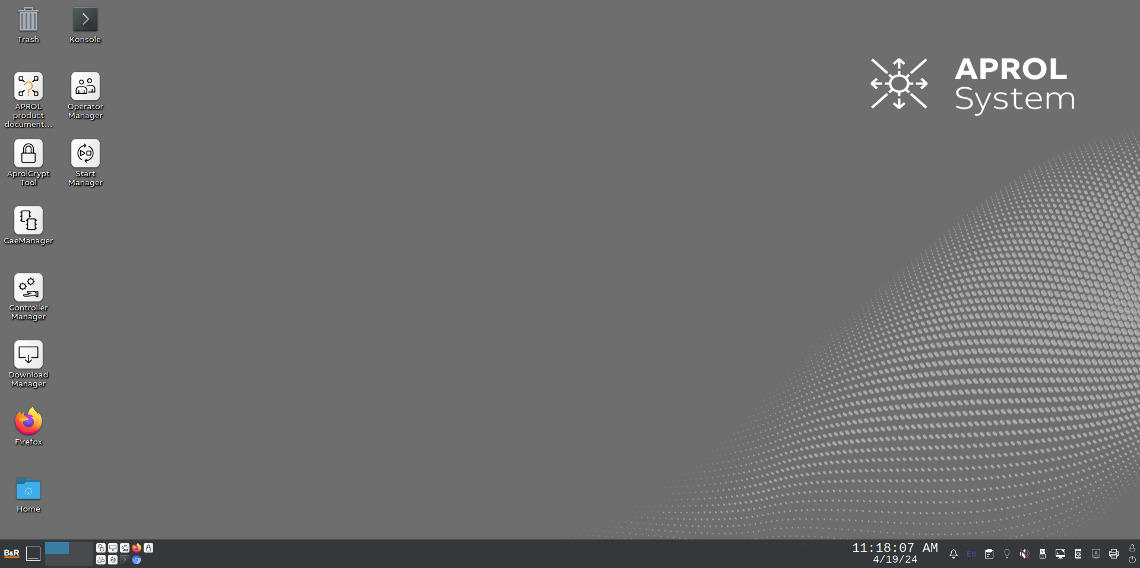
VncViewer functionality
VncViewer as a visualization element
DisplayCenter provides the AprolVncViewer and VncViewer visualization elements for embedding in a process graphic.
AprolVncViewer as an embedded app
The AprolVncViewer can be integrated into a process graphic as an embedded app.
APROL VncViewer
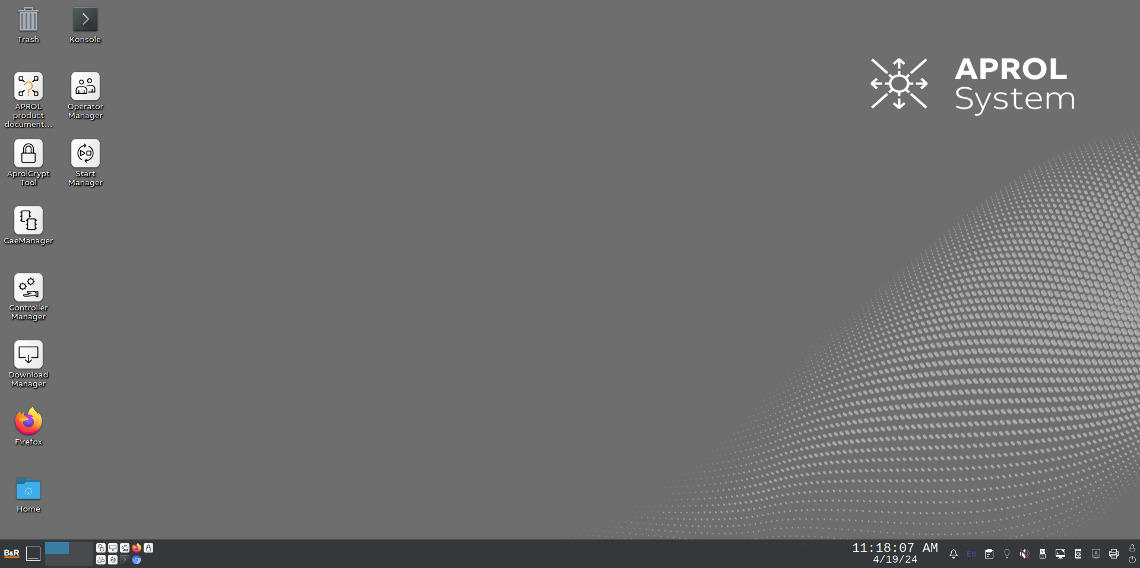
VncViewer visualization element
HMI applications can be embedded in a process graphic using the VncViewer visualization element.
Authentication is supported
The VncViewer visualization element supports all standard functions such as locking and verification as well as extended authentication during interaction in the HMI application (two-man rule) and logging in the audit trail.
Frame indicates existing permission
When a VNC view is activated, it is displayed in read-only mode in a thin black frame. This frame is colored in the selection color (yellow) when the operator clicks once with the mouse in this VNC view and receives permission to perform interactions in the VNC view (read/write mode).
6 VncViewer visualization elements in a process graphic
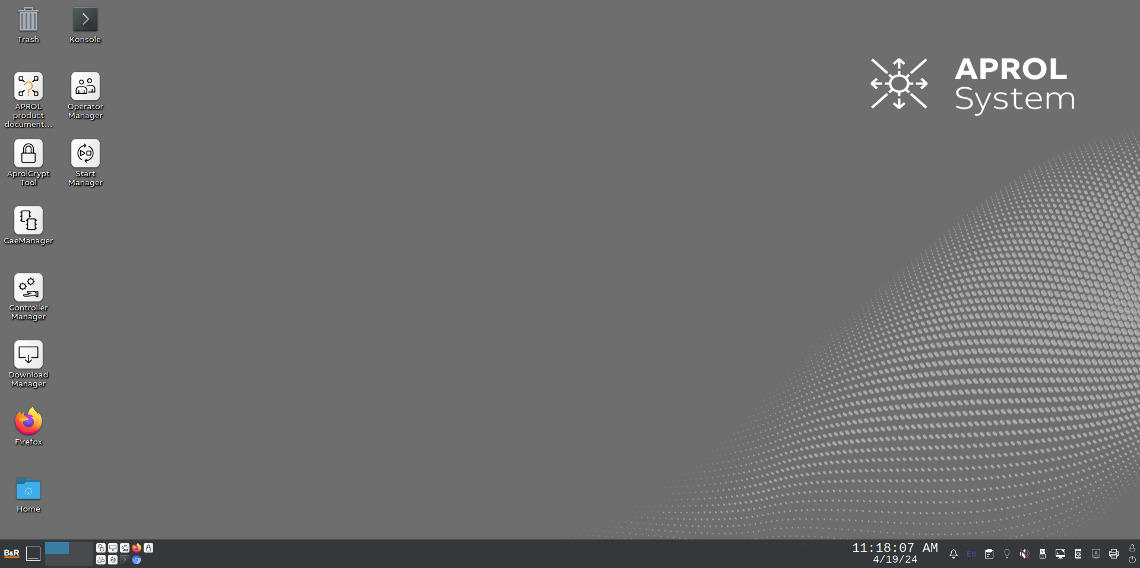
Online parameter management
Easy handling of online parameters
The faceplate view (measuring points / online parameters) and control module view (online parameter groups) are available to clearly display and easily edit online parameters.
Commissioning
The application software is simplified by a list display. This not only makes it easier to enter missing parameters (runtimes, delays, etc.), but also allows the "Inhibit" flag of several control modules to be enabled at the same time.
Operating dialog boxes allows comparison
Dialog boxes allow all parameters for a measurement point to be displayed at the same time as well as comparison of several measurement points. Existing online parameters can also be transferred to other measurement points using these dialog boxes. When importing the online parameters into the project created in B&R's CaeManager engineering tool, a new version is automatically created with the version comment "Online parameters imported".
Online parameter management structure
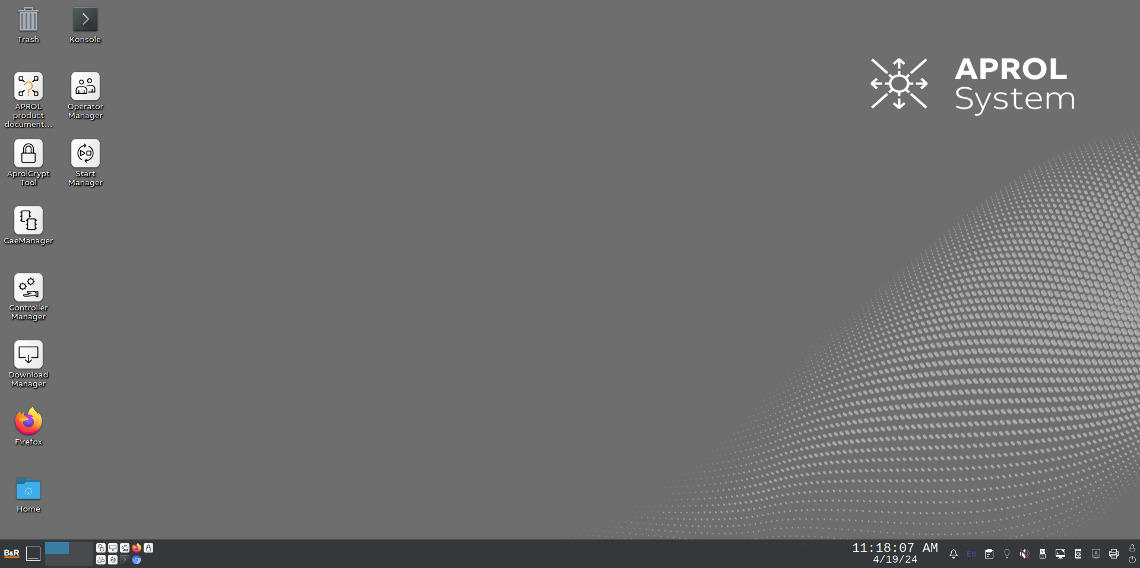
ParameterCenter for batch production
For discontinuous batch processes
Controller of discontinuous batch processes via ParameterCenter
Configuration using templates
Definition of equipment and parameter set templates (based on the S88 standard) in the engineering system.
Parameter set defines product
Parameter sets represent products in the system (e.g. parameter set 1 for manufacturing product A and parameter set 2 for manufacturing product B).
Upload/Download functionality for product handling
Parameter sets can be changed by the operator or automatically using a preselection program (e.g. changeover of production from product A to product B) Management with MySQL
Parameter set can be changed flexibly
Parameter sets are created and changed in the engineering system and can also be implemented by the operator at runtime.
Managing with MySQL
Parameter sets are managed in a MySQL database. An open interface allows data to be imported and exported to a production planning system.
Import/Export interfaces
The ParameterManagement tool allows data to be imported/exported to/from the parameter set database of the runtime server.
All actions are logged by the audit trail
The integrated audit trail (21 CFR Part 11, GAMP4) logs all operator actions in the parameter and makes this important information (who, what, when, where) available in web form.
ParameterCenter system structure
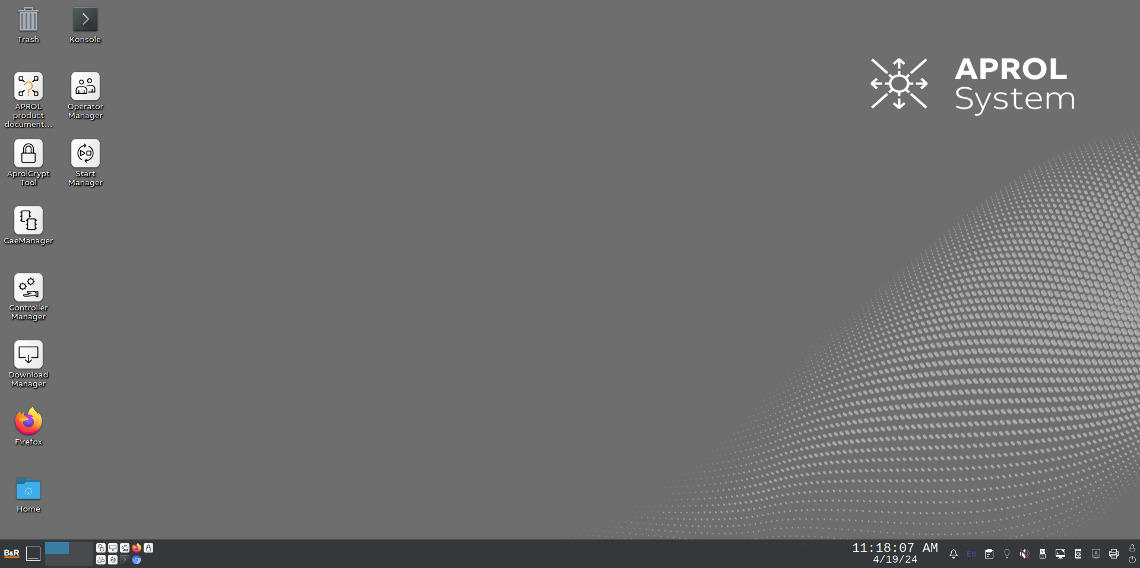
ParameterCenter user interface
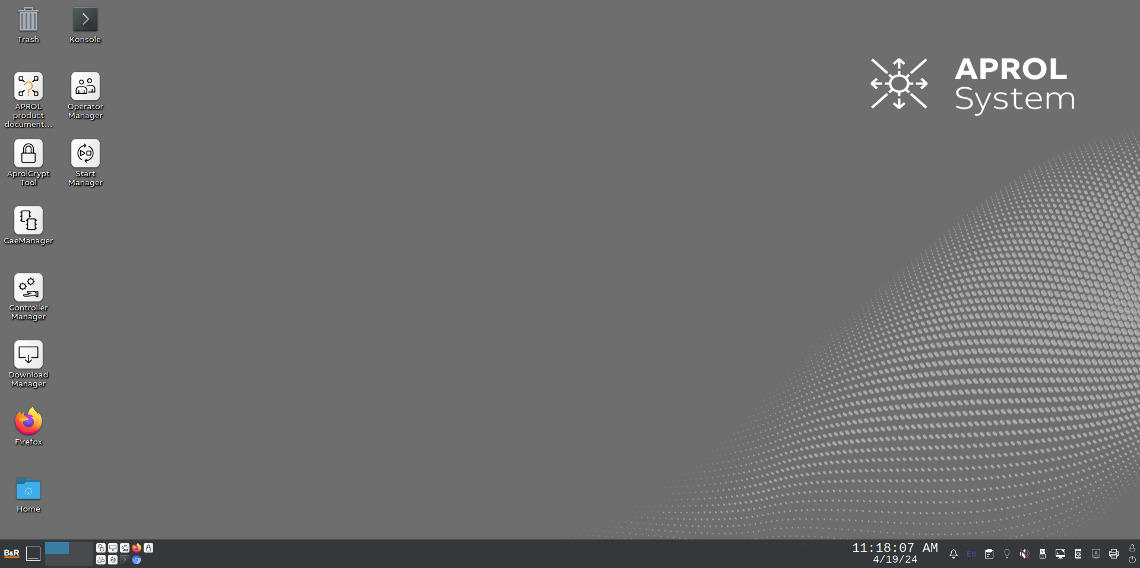
Security login
Access/Operator rights
The access rights in the process-based HMI application are defined via the operator rights. These rights can be freely defined in the project.
Convenient user management with the OperatorManager
Clear management of operators and groups in one user interface. The roles of the operators are determined by defining groups. In the OperatorManager, users are assigned to one or more groups. The assigned groups determine the action that can be carried out by the specific operator in the process control system.
Any number of operators and groups
As many operators and groups as needed can be created in the system.
Uniform representation
Uniform representation for access/operator administration in the engineering and runtime environments makes managing user rights fast and intuitive.
Export/Import interface
Interface for exporting/importing operator rights in secure binary format simplifies configuration.
The block output contains a defined right
When creating image macros in libraries, they are configured in such a way that they can be used to directly intervene in the process. In the image macro, this object is then a block output. An operator right is assigned to this block output.
Access rights
Operator rights are inherited through libraries in the project. In addition, there are the rights of the graphic blocks that may have been overwritten in the hyper macros, as well as the rights defined in the project.
OperatorManager application - Operators/groups
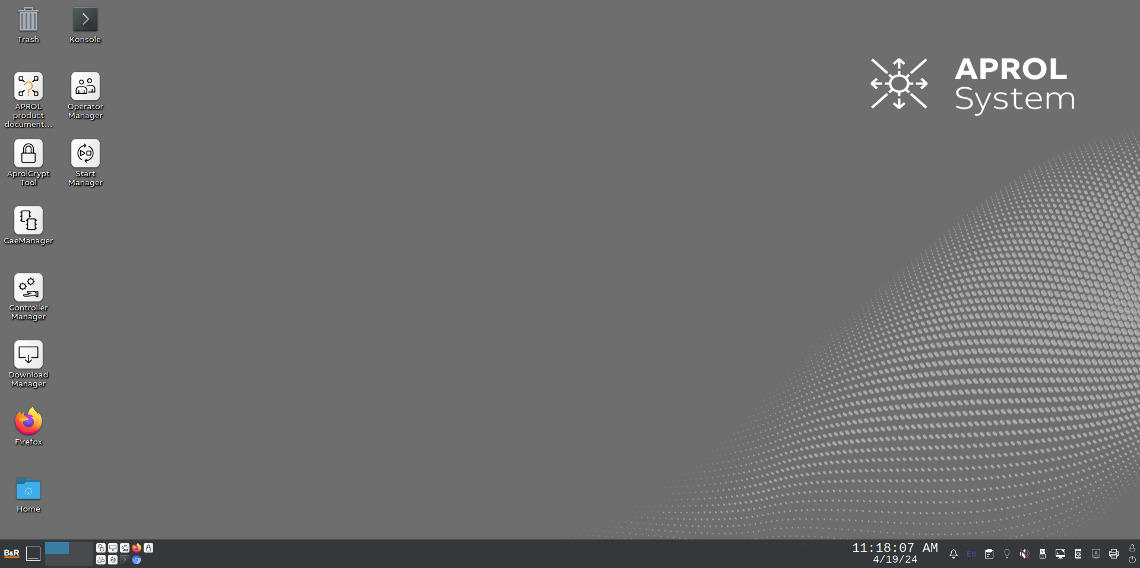
Security login
Access/Operator rights
The access rights in the process-based HMI application are defined via the operator rights. These rights can be freely defined in the project.
Convenient user management with the OperatorManager
Clear management of operators and groups in one user interface. The roles of the operators are determined by defining groups. In the OperatorManager, users are assigned to one or more groups. The assigned groups determine the action that can be carried out by the specific operator in the process control system.
Any number of operators and groups
As many operators and groups as needed can be created in the system.
Uniform representation
Uniform representation for access/operator administration in the engineering and runtime environments makes managing user rights fast and intuitive.
Export/Import interface
Interface for exporting/importing operator rights in secure binary format simplifies configuration.
The block output contains a defined right
When creating image macros in libraries, they are configured in such a way that they can be used to directly intervene in the process. In the image macro, this object is then a block output. An operator right is assigned to this block output.
Access rights
Operator rights are inherited through libraries in the project. In addition, there are the rights of the graphic blocks that may have been overwritten in the hyper macros, as well as the rights defined in the project.
Application rights
Defining application rights determines which runtime system applications are allowed to be started and which actions are permitted within these applications.
Various login options
Logging in is done using the keypad, chip card reader or transponder reader and password on the operator station. The configured rights are automatically assigned by the login server. It is also possible to integrate a company's existing chip cards.
Personalized user environment
Depending on the operator currently logged in, process graphics, units and alarms are displayed on the user interface.
Logic-dependent login option
An operator logging in can be permitted or prevented depending on arbitrarily defined logic, e.g. depending on the system status.
Automatic logout
If the logged-in operator does not make any entries during a defined period of inactivity, they can be automatically logged out of the login server. The operator idle time thus prevents another user from working on the workstation with these login credentials.
Audit trail monitors all login/logout activities
All operator activities (login/logout) are seamlessly recorded in a tamper-proof database, the so-called audit trail.
OperatorManager application - Login options
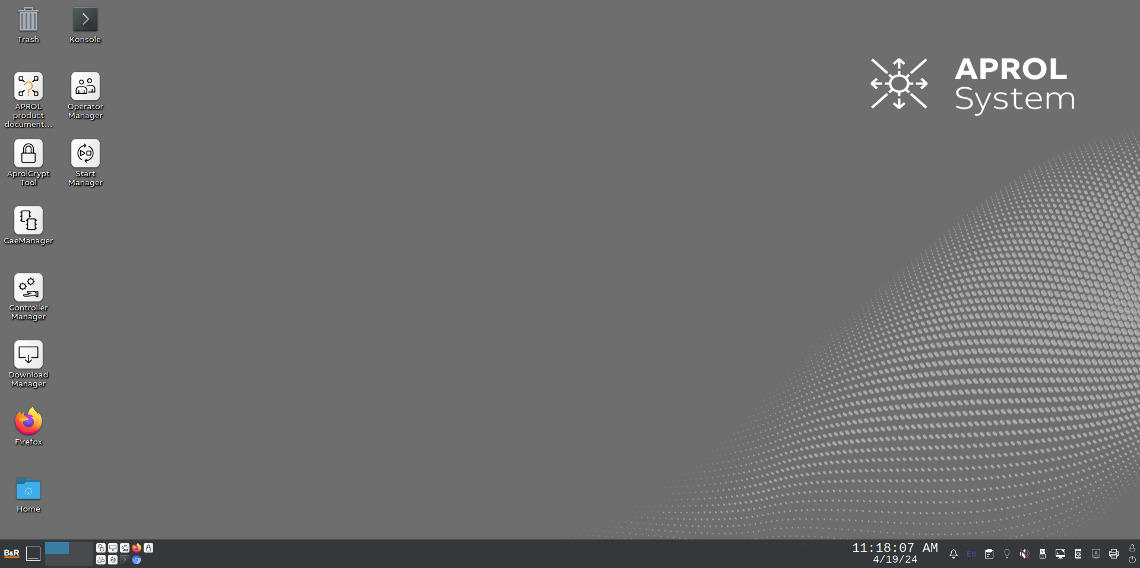
Audit trail
Recording and monitoring of all operator activities
All operator activities are seamlessly recorded in a tamper-proof database, the so-called audit trail.
Supports fulfillment of requirements, e.g. according to 21 CFR Part 11 and EU 178/2002
Complete traceability of operator activities supports, for example, the fulfillment of pharmaceutical industry requirements through GAMP (Good Automated Manufacturing Practice), 21 CFR Part 11 of the American Food and Drug Administration (FDA) or Regulation EU 178/2002, which applies to the food and beverage industry. Reliable recording of operator actions in an audit trail enables the system operator to have paperless, seamless traceability of all operator activities that are subject to document control.
Complete overview of all operator activities performed
Depending on the operator activities, detailed information such as security login (operator logs in or out), interactive process execution, external process execution (web interface), process visualization (image opened, faceplate operated), system control actions (start, end, initialization of various applications), controller management (start, end, service/diagnostics mode), alarm suppression (lock, release), parameter history (download of parameter sets, modification of parameters) and the modification of protocol data (entry of replacement values) are seamlessly recorded in a database.
Audit trail database contains all detailed information
All essential data is recorded as a complete description of the action. This can include: time and date of changes, operator login, device, project ID, APROL system, server and operator terminal, controller action, old and new values, alarm and alarm group, event/function, comment/reason for change, image description and graphic block, web access and changed process variables, parameter set, ParameterCenter mode, reason for change, category and name of changed protocol data.
Clear record of the action in terms of When?, What?, Who?, Where?
Each entry in the audit trail has the following detailed information:
Date and time = When
Action performed = What (incl. old/new value)
Name of the operator = Who
Location of the current comprehensive audit trail with filter functions can be queried very conveniently = Where
Comprehensive audit trail with filter functions can be queried very conveniently
Filters can be used to create the desired view of the audit trail data. The data can be easily exported as an HTML file. Stored data cannot be changed or deleted and is therefore considered largely tamper-proof, which fulfills a central FDA requirement according to 21 CFR Part 11.
System functionality - Audit trail runs without prior configuration
Audit trail is always started automatically, so no configuration is necessary or misconfiguration is possible. This means that the audit trail data is always available.
Access rights regulate access to audit trail
Authorization to access the data recorded by the audit trail is defined in the engineering environment via the APROL authorization system (2-component authorization consisting of user login + password).
Data can be further processed with Office applications
All data can be imported into applications (HTML, CSV format), printed out or saved as a PDF document without additional programs (in MS Office, Open Office, etc.).
Audit trail report
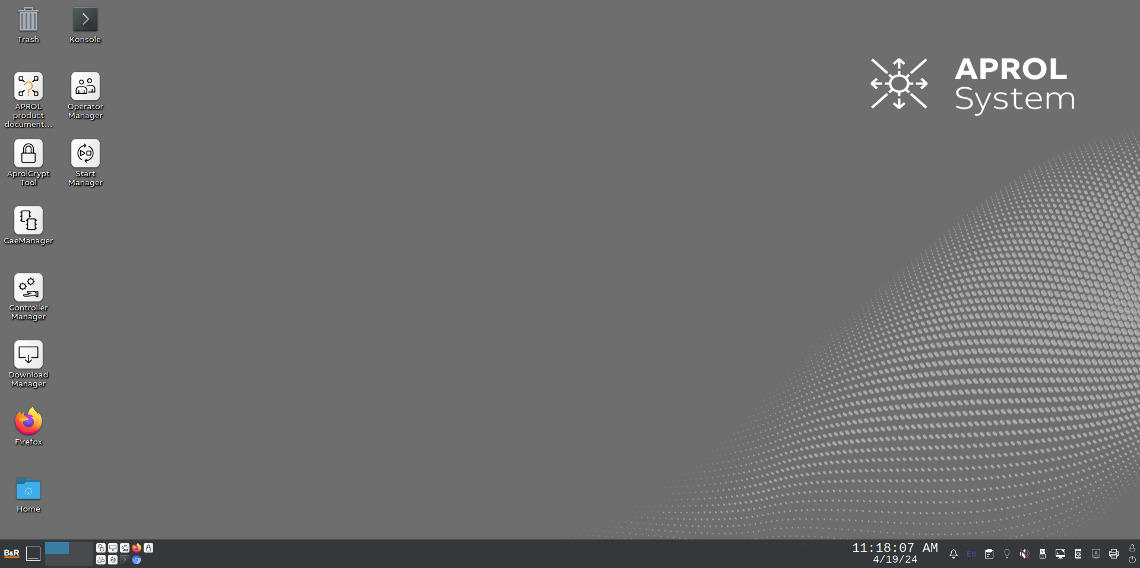
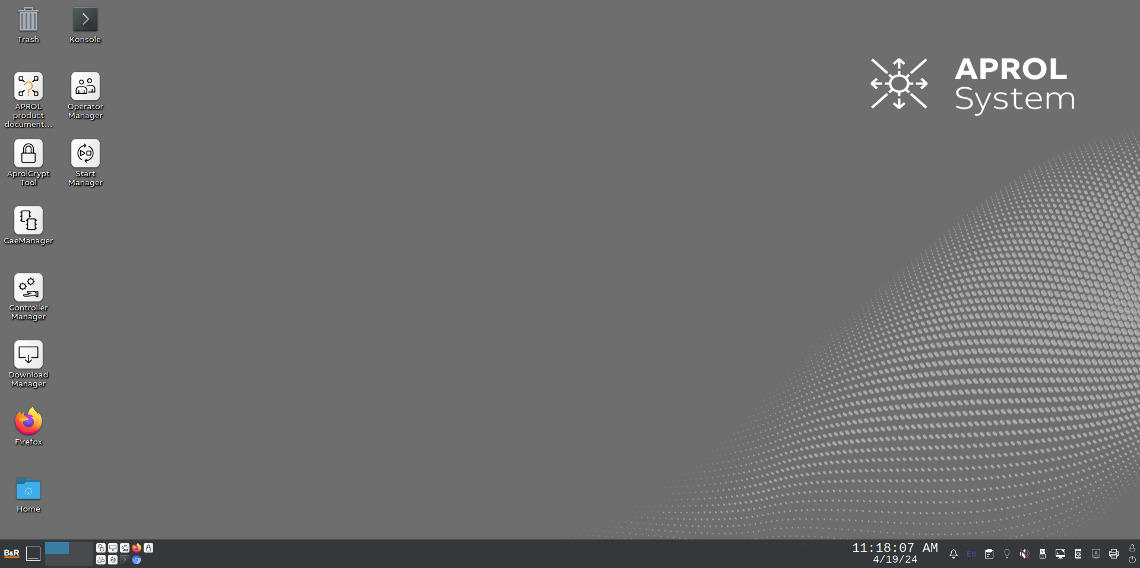
Language switching
Publication in German and English
APROL releases are generally provided in German (de) and English (en). This also applies to the APROL system documentation.
The TranslationManager enables translations
With the integrated translation tool TranslationManager, users can easily create missing translations in the APROL system software modules (e.g. DisplayCenter, etc.) and in the APROL project themselves.
Different degrees of translation
Other languages listed below are available with varying degrees of translation. The APROL system software modules for the engineering environment are not available for the most part, since a translation is mainly only required for operating and monitoring (operator station).
Partially implemented languages or prepared environments
Partially implemented languages or prepared environments:
• Chinese (zh_CN) • Traditional Chinese (zh_TW) • Danish (da) • Finnish (fi) • French (fr) • Italian (it) • Japanese (ja) • Korean (ko_KR) • Lithuanian (lt) • Dutch (nl) • Norwegian (no) • Polish (pl) • Portuguese (pt) • Romanian (ro) • Russian (ru) • Swedish (sv) • Slovakian (sk) • Spanish (es) • Czech (cs) • Turkish (tr) • Hungarian (hu)
Any alphabets and character sets
All alphabets and character sets used worldwide can be displayed in APROL thanks to its UNICODE capability (UTF-8). To use multiple languages in parallel, e.g. in the HMI application, the corresponding information and texts can be stored separately for each language in the engineering environment.
Language-dependent texts in the HMI application
APROL supports language switching for the HMI applications in all supported target languages. The texts in the process graphics are displayed at runtime in the set target language.
Localization of the alarm texts
The alarm texts can be translated into another language. During runtime, the alarm texts can be displayed on the operator station in the DisplayCenter and in the alarm report in the translated language.
Compendium contains all HMI texts
The texts used in the libraries on the input pins, faceplates, static tooltips, etc. are summarized in a compendium so double translations are not required.
TranslationManager for translation in list form
The TranslationManager provides convenient translation of HMI texts in list form. Efficient translation performance is ensured by specifying a status when displaying original and translation texts as well as support through translation suggestions based on a loadable compendium.
The translation texts are downloaded automatically
The host computers receive the translation texts automatically via the usual download mechanism.
Language switching - System structure